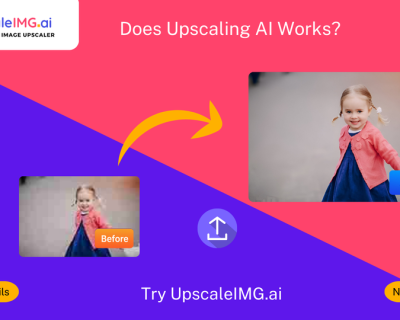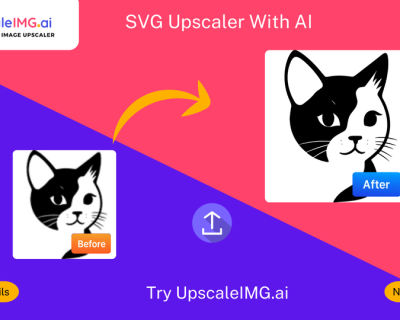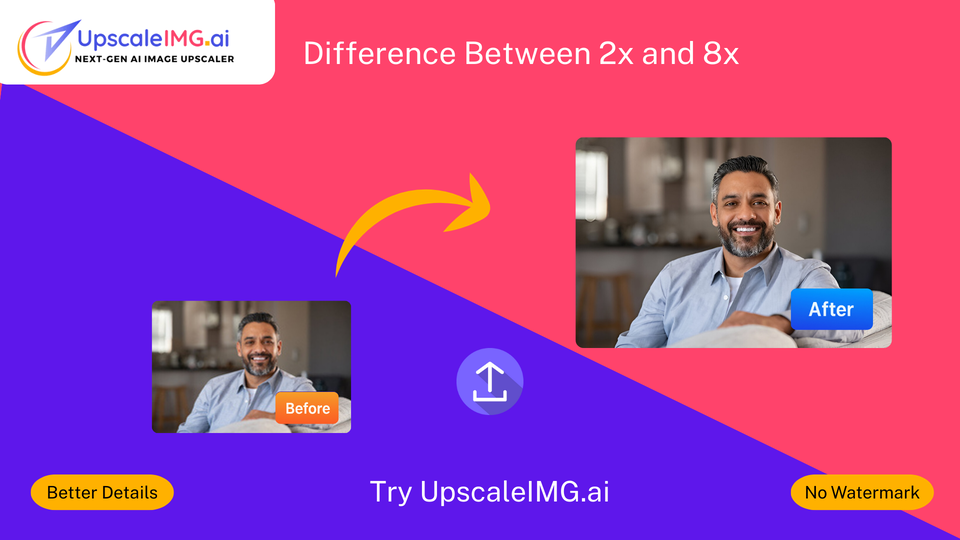
What is the difference between 2x and 8x when it comes to enlarging images? An In-Depth Look by UpscaleIMG.AI


| Upscale Factor | Multiplier | Example (500×500 px) | Total Pixel Count |
| 2x | 2x width, 2x height | 1,000×1,000 px | 4x more (1,000,000) |
| 4x | 4x width, 4x height | 2,000×2,000 px | 16x more (4,000,000) |
| 6x | 6x width, 6x height | 3,000×3,000 px | 36x more (9,000,000) |
| 8x | 8x width, 8x height | 4,000×4,000 px | 64x more (16,000,000) |
Increased pixels usually result in:
- More an economical sharpness of print for larger formats (like banners or posters)
- More freedom to crop to desired size without compromise on quality
- Better quality zoom-in shots for e-commerce or social media
But more pixels don’t necessarily mean better quality, especially in cases where the originals were very low in resolution or were blurry.
UpscaleIMG.AI‘s AI models work to reconstruct realistic details, but every system has its limits while using very scant or unclear source material.
Currently, UpscaleIMG.AI defaults to 4x upscaling. To perform an 8x upscale on your image, you would first have to set the image at 4x upscale, save it, and then upload it for a second round of processing.
How it works (for example):
- Let’s assume you want to upload an image like the 500×500 pixels.
- Then upscale it to 4x, which would give you a 2,000×2,000-pixel picture.
- Download that upscaled image again.
- Reupload that 2,000×2,000 px picture and upscale it again to achieve a complete 8x scale value of 8,000×8,000 px.
✨ New Feature: Direct Multiple Ratio Upscaling
This can let you know that soon you’ll have the option of selecting your favorite ratio-from 2x, 4x, 6x, 8x, and above-in just one step. This would allow the user to have complete control and help make it a quicker and more flexible process.
| Feature | 2x Upscale | 8x Upscale |
| Output Example (500 px) | 1,000×1,000 px | 4,000×4,000 px |
| File Size | Moderate | Significantly larger |
| AI Details | Adds limited new detail, enough for small upscales | Challenges AI to “invent” more detail, higher risk of artifacts |
| Best For | Social media, web graphics, small prints | Large format prints, exhibitions, heavy cropping, zooming |
| Processing Time | Fast | Slower, requires more computation time |
- For it the image only needs to zoom slightly.
- The original image is already sharp and sufficiently focused.
- It is also great for web graphics, a little tweaking, and social media posts.
- For posters, billboards, and artworks, every detail counts.
- Saving low-res images for possible future use or digital restoration.
- When you’re going to crop a lot or zoom in substantially.
UpscaleIMG.AI is one of many AI upscalers that actually work quite covertly, using powerful 🧠 deep learning. It has been trained on a vast number of low-resolution images alongside high-res ones to learn recreating fine elements lost during image compression, such as sharpness and textures, and also to recreate the bit details lost during digital imaging.
🔍 For small upscales (like 2x):
- It just adds a bit of missing detail that really doesn’t show up as too much.
- The image comes out looking pretty clear, natural, and retains very close resemblance to the original.
📈 For large upscales (like 8x):
- The AI model has to “invent” a whole lot more detail that was never there to start with.
- It can give some quite amazing results but will sometimes, due to poorly sourced images, result in 🎯 artifacts or minor errors.
🔧 How Things Are Done Now
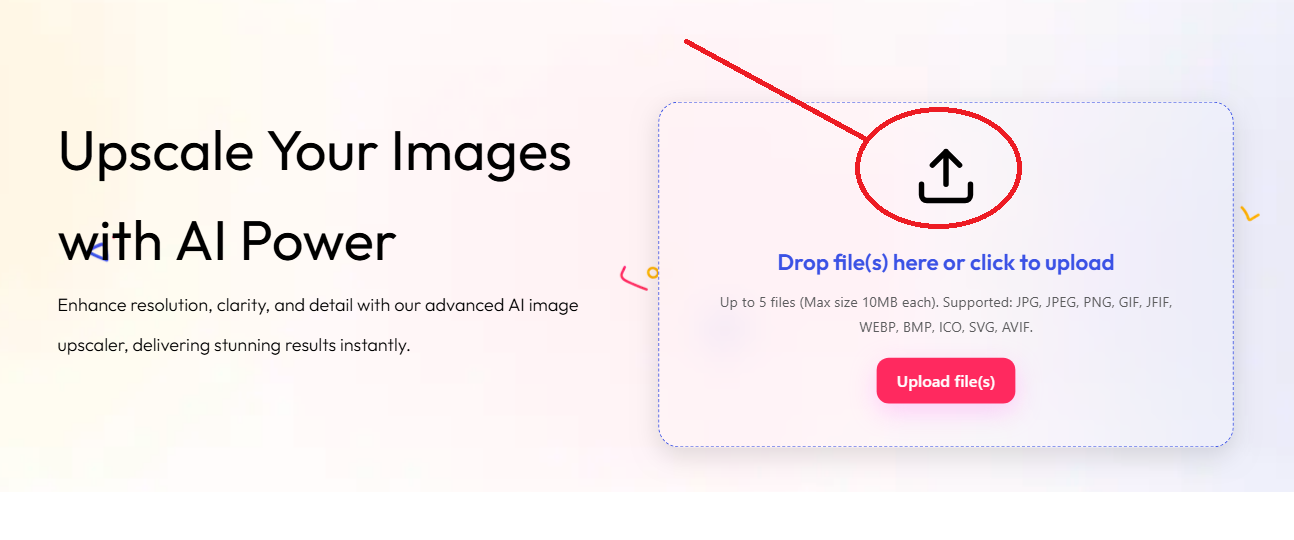
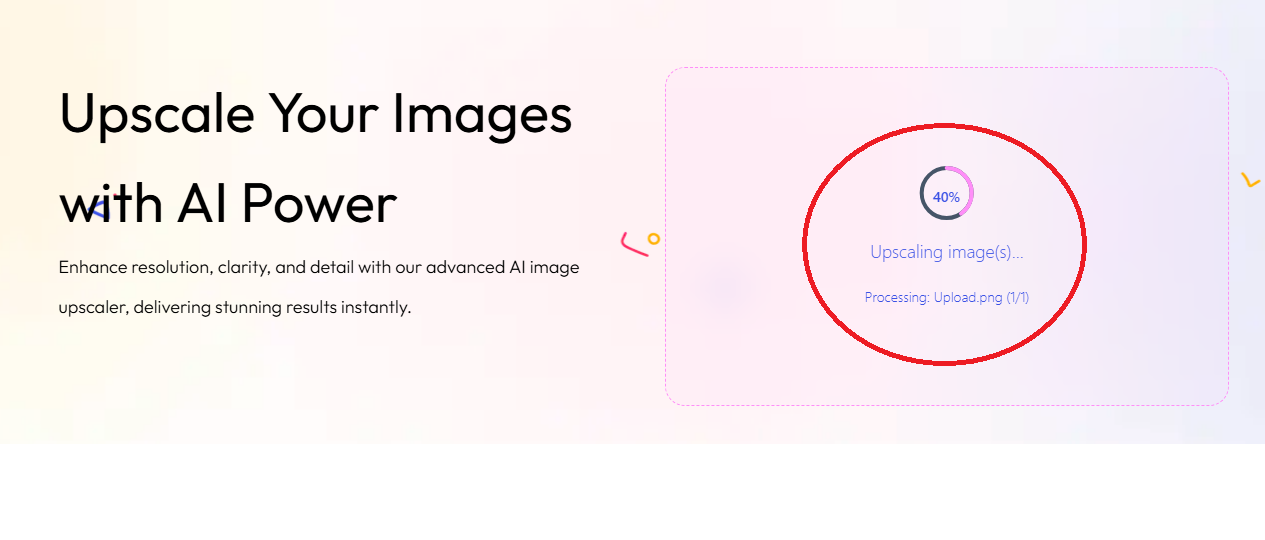
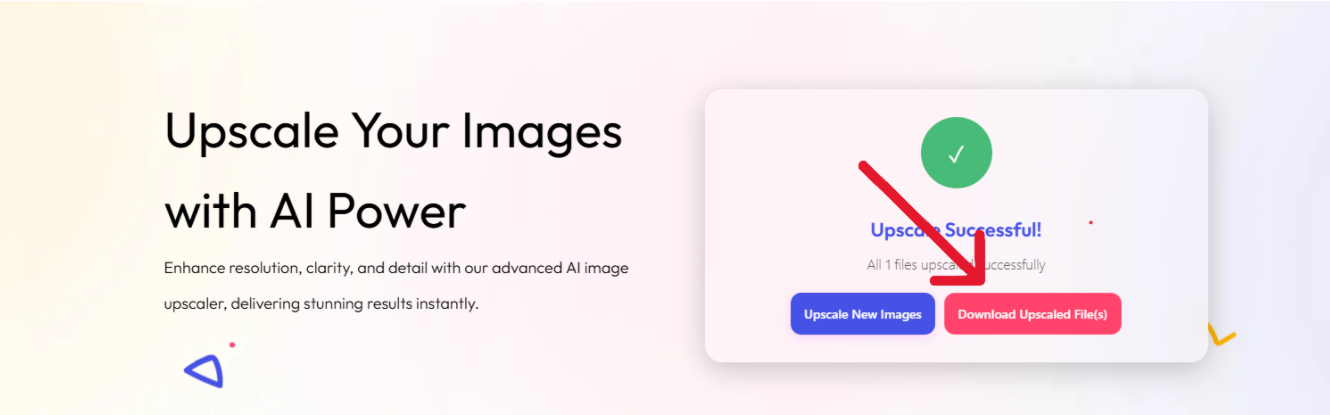
🚀 One-Click Multi-Ratio Upscale Coming Soon
- Use a simple drop-down menu to select 2x, 4x, 6x, or 8x.
- Process your image in just one step — no re-upload needed.
- Same high-quality enhancements across all upscale levels.
📦 Who Should Use Upscaling — and When
- 🛍️ Online Sellers: Online sellers go with 2x for product thumbnail images. For zoom or detail views, 4x or 8x is best.
- 🎨 Artists & Illustrators: Artists and Illustrators would need 8x upscaling to turn small sketches or concepts into high-resolution, wall-sized artworks.
- 📸 Restorers & Archivists: Restorers or Archivists use multi-stage upscaling for reviving old, out-of-focus family photographs.
- 📱 Social Media Influencers: Social Media Influencers use 2x or 4x for clean, vibrant backgrounds for feed posts or story graphics.
⚠️ Things to Keep in Mind When Upscaling
- 🎯 Not all details can be recovered: Not everything can be brought back into low-quality images through AI magic. The better the original, the better the results.
- 🔁 Double upscaling is possible: 8-fold can be achieved by feeding it into a new scale augmentation process after it has already been enlarged 4 times. The lesser the quality of the images, the greater potential small AI mistakes can add up.
- 🧠 AI-generated artifacts may appear: AI-generated artifacts are expected: Watch out for signs of the unnatural lines, patterns, or textures that have been added but were not seen in the original image as the upscaling ratio becomes larger and larger.
- 💾 File sizes grow fast: Files grow at amazing rates: Files that are upscaled 8x become very large and are not appropriate for email or mobile sharing. Use compression when required.
Understanding the Difference Between 2x and 8x Upscaling
Curious about the difference between 2x and 8x image upscaling? Learn how UpscaleIMG.AI’s AI technology enhances images at different scales, maintaining quality while enlarging details efficiently.
Try Upscaling NowUpscaling an image makes it bigger and better quality. It uses AI to improve details and sharpness, so the picture seems clear even when it’s bigger.
Our AI upscaler works with common image formats like JPG, JPEG, PNG, GIF, JFIF, WEBP, BMP, ICO, SVG, and AVIF. Whether you’re enhancing photos, illustrations, product images, or digital art, we’ve got you covered.
Absolutely! You can try our AI image upscaler for free to see the remarkable difference AI can make. Just click the “Try it Free” or “Start Upscaling Now” button on our homepage to begin.
You won’t be waiting long! Our platform boasts blazing-fast processing speeds, delivering your enhanced images in seconds, not minutes. This means you can optimize your workflow with speed and efficiency.
We currently use 4x upscaling by default. To get 8x, you need to upscale your image once (4x), download it, then upload it again and upscale it again. Soon, we will enable several ratios!
Smaller ratios keep more of the original clarity and lower the chance of artifacts caused by AI. 2x is best for most web usage or small enlargements.
Yes. It takes a lot more computing power to upscale 8x, thus downloading and processing will take longer than 2x or 4x.
🌍 Read in Other Languages
This guide is also available in Hindi, Indonesian, and Dutch.