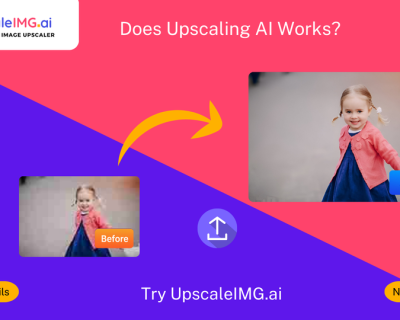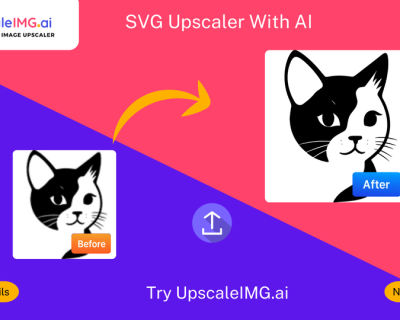How to Upscale an Image Without Photoshop: The Ultimate Guide for Perfect Results


A higher pixel count generally means:
- Better quality for large format printing, e.g., banners & posters
- More leeway for cropping without necessarily compromising image quality
- More leeway for cropping without necessarily compromising image quality
More pixels do not guarantee quality; of course, if your original image was low resolution or blurry, this would be true also. The AI models of UpscaleIMG.AI are designed to reconstruct realistic details, although every system faces limitations when dealing with insufficient or unclear source material. Learn more about our AI-powered services.
 How Things Are Done Now
How Things Are Done Now
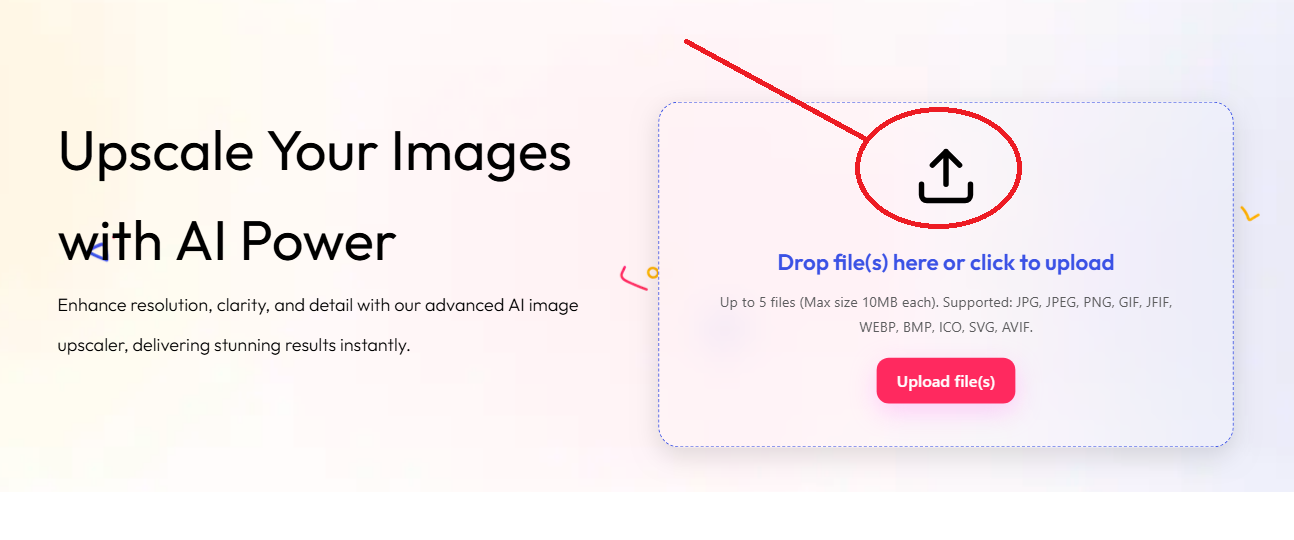
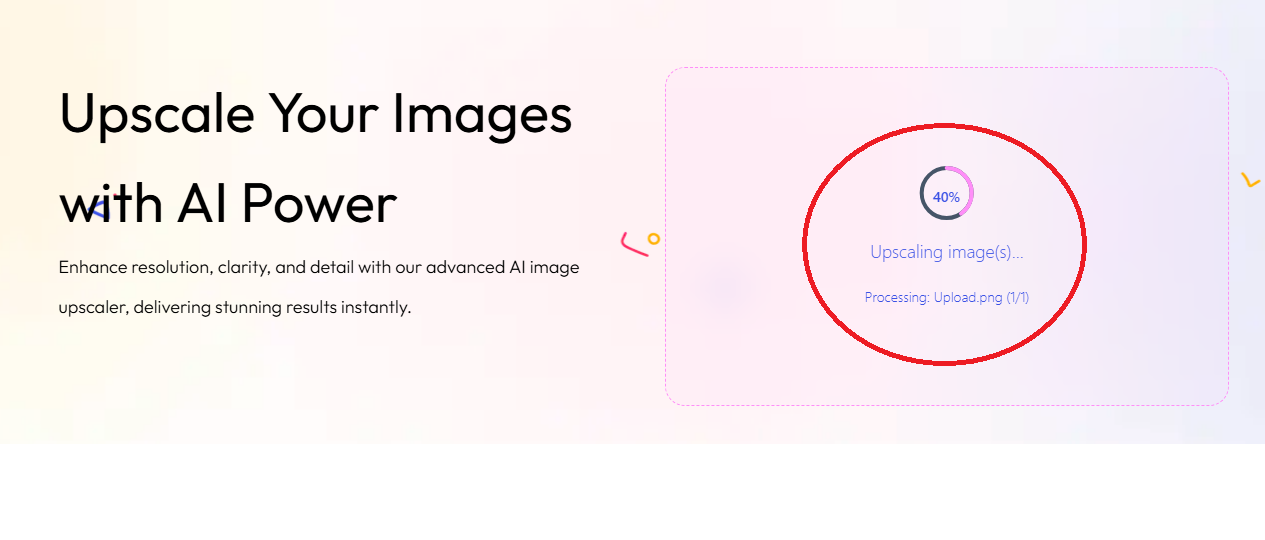
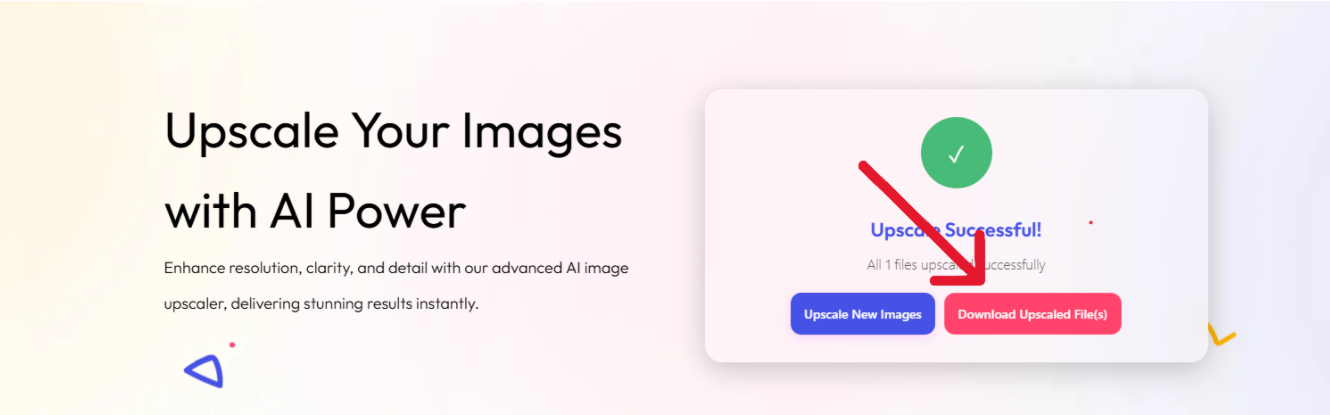
⚠️ Things to Keep in Mind When Upscaling
- 📷 Start from the highest quality image available: The better your input, the better your output.
- 🚫 Do not overscale: Overscaling beyond 8x will introduce artifacts some might call unnatural.
- 🧩 Use AI presets or modes if available: Some AI upscalers optimize results for photos, landscapes, or artworks.
- 🆚 Compare before-after: Try to put images side by side for comparison when possible; quality checks are important.
- 🔒 Consider privacy: Work with software that guarantees the protection of your privacy when using their services and does not store any of your images without your permission.
Upscale Your Images Without Photoshop
Easily upscale images without Photoshop using our AI-powered tool. Enhance resolution, sharpen details, and get professional-quality results instantly—no software installation required.
Try It FreeMany online tools, including upscaleimg.ai, offer free AI-powered upscaling with excellent quality and no watermarks. Some limits on file size or the number of free uses may apply, but the results are typically professional grade.
Use AI upscaling tools that add pixels intelligently rather than simple interpolation methods. These tools reduce blur and sharpen details during enlargement.
For many users, yes. AI upscalers automatically reconstruct details and reduce noise while Photoshop’s traditional resize often blurs images unless carefully retouched by experts.
Most support JPG, PNG, and WEBP. Some also support TIFF, BMP, or HEIC. Check specific tool requirements for details.
Our AI upscaler processes images within seconds to a couple of minutes depending on image size and server speed, far faster than manual Photoshop editing.
OurAI tool upscaleimg.ai support bulk image upscaling, saving time for professionals and businesses
🌍 Read in Other Languages
You can also read this guide in Hindi, Indonesian, and Dutch.